Create a report that lists items that employee pricing was granted. This report includes the employee and operator name for the transaction.
| Access |
| Grant permission to User Profiles in Access User Profiles > select a User Profile > Menu Security > Reports module > Main Menu > Exceptions. |
| Grant permission to the individual report > Exceptions > Employee Pricing Granted. |
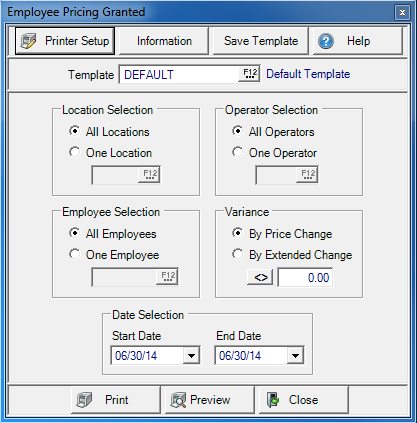
Create Your Report
Location Selection defaults to All Locations selected . Choose One Location and enter the Site ID or select F12 to search.
All Operators selected by default in Operator Selection. Choose One Operator and enter the Operator ID or select F12 to search.
In the Employee Selection section, all Employees selected by default. Choose One Employee and enter the Customer Account ID or select F12 to search.
Variance
Retain By Price Change to view by amount or By Extended Change and enter a percentage then choose an operator  to indicate how the percentage should be used by clicking on it. Select
to indicate how the percentage should be used by clicking on it. Select
- Greater than or equal to
- Less than or equal to
- Equal to
- Not equal to
Date Selection defaults to the current date in both the Start and End Date fields. Create a date range by entering
- Start Date- Enter a Start Date for the report using the mm/dd/yy date format or select from the available calendar.
- End Date- Enter an End Date for the report using the mm/dd/yy date format or select from the available calendar.
Select Preview to view the report onscreen.
Select Print to send the report directly to the default printer.
Understanding Your Report
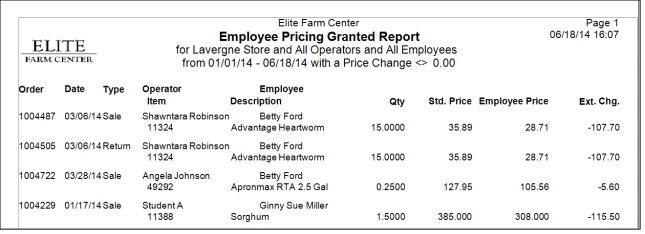
Order displays the Order Number.
Date of the Order and Transaction Type are included.
The name of the Operatorwho entered the transaction is displayed.
The Employee Account used in the transaction.
The Item ID, Item Description and Qty quantity of the item involved in the transaction are displayed.
Std. Price indicates the Current L1 Price for the Item.
Employee Price displays the Employee Price granted on the item for a stocking unit of measure. See Access Categories for more information.
Use the Ext. Chg.Extended Change column, to view the difference between the Standard Price and the Employee price for the quantity in the transaction.